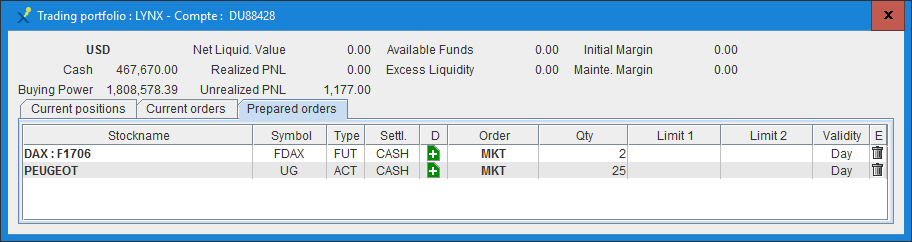Tramsmitting Orders
1 - Pre requisite
Install and open the Trader Workstation (TWS) application from Interactive Brokers and follow the procedure decribed here after to enable the integration with Axial Finance :
- Open the menu File and click on Global Configuration
- On the left, click on API and then Settings :
- Check the box Enable Active X and Socket Clients to enable the automatic connection between Axial Finance and TWS
- Uncheck the box Read-Only API to enable the transmission of Orders from Axial Finance
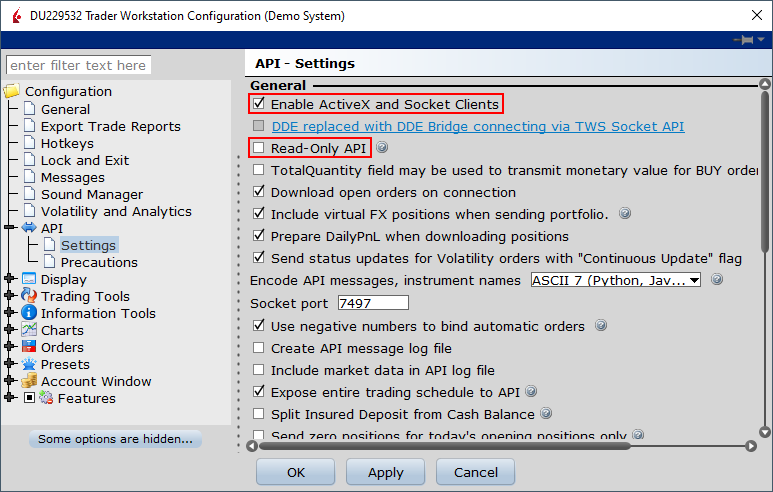
2 - Selection of the Broker LYNX or Interactive Brokers in Axial Finance
At the general Menu Preferences click on Broker selection and select LYNX or Interactive Brokers.
In the icon panel at the top of the module Charting workspace the LYNX or Interactive Brokers button is shown with at its right the account number open in the TWS.

When the connection is established between Axial Finance and the TWS, the LYNX or Interactive Brokers button changes to green.
If this button remains in red, an error message is displayed. Then check if the here above pre requisite are met. Click on the LYNX or Interactive Brokers button (red) to restart the connection to the TWS.
Nota : the LYNX or Interactive Brokers button being green, when clicking on it the connection to the TWS will be closed and the button changes to red.
3 - Transmitting Orders
An Order can be transmitted :
- From a chart
- From the contextual menu of the Stock List
- From an Order Book (histogram form)
In case of a chart, open the Trading Panel from the chart menu Display
Example

This Trading Panel includes two buttons B (buy) and S (sell) to open the window to transmit orders
Nota : When the instrument selected in the Chart refers to an Open Position of the selected Portfolio, the Trading Panel shows the quantity, the last price, the Ask and Bid prices, the position Average Cost and the Open P&L updated in real time.
4 - Setting Interactive Brokers instrument codes
Before transmitting an Order or to get in a Chart or in the Trading Portfolio the positions directly open from the TWS, make sure that the Interactive Brokers codes specifing the relevant instruments are already known from Axial Finance.
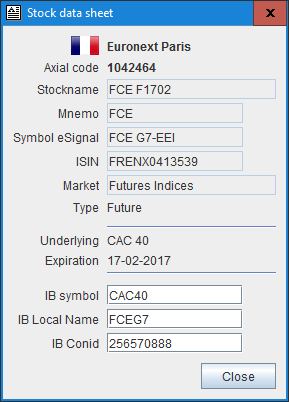 |
To make sure, open the instrument Data sheet either from the Display menu of the Chart
or from the contextual menu of the Dynamic table or Stock List.
Only the fields IB symbol and IB Conid have to be filled. In case these two fields are empty, use the Interactive Brokers Search Contract and Symbol Database to get the necessary data. The Interactive Brokers Search Contract and Symbol Database can be accessed by clicking on Searching the IB Contract and Symbol Database |
5 - Displaying the Trading Portfolio
Click on the button  at the left of LYNX or Interactive Brokers button in the icon panel at the top
of the module Charting workspace.
at the left of LYNX or Interactive Brokers button in the icon panel at the top
of the module Charting workspace.
The Trading Portfolio shows at the top the main data concerning the open account and has three tabbed panes to display :
1 - The current positions opened
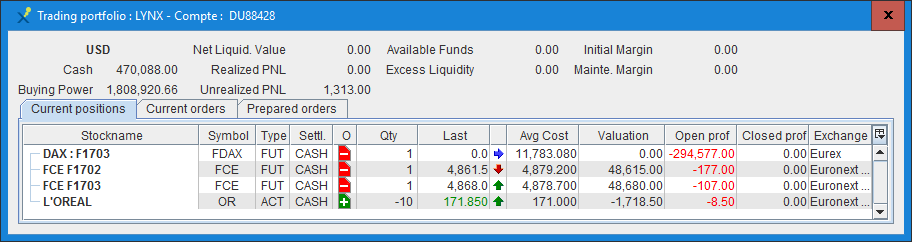
2 - The current orders
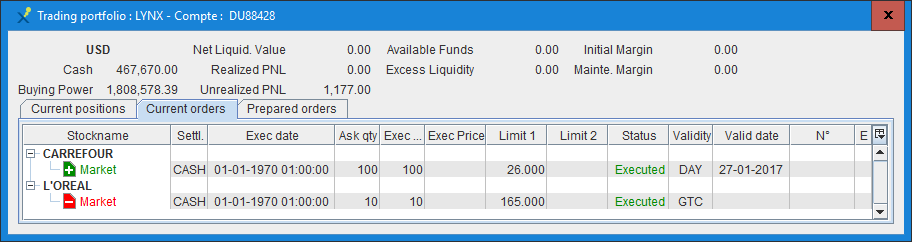
3 -The prepared orders